Introduction
Git all remotes (gitar) is a command line tool that brings common development operations such as opening a pull request down to the shell. It works with multiple domains such as Github and Gitlab. It can be seen as an alternative to both Github https://github.com/cli/cli and Gitlab https://gitlab.com/gitlab-org/cli cli tools. The scope is smaller as the main focus is not to implement all the workflows but the ones a software engineer might use more often, such as opening merge requests or quickly gathering information about important processes like the status of a pipeline or releases.
Gitar implements the REST API for Gitlab and Github following best practices, such as respecting rate limits and pagination. It also implements local caching to minimize interacting with the REST API and it uses conditional HTTP requests when the local cache is considered expired.
The tool is written in Rust and it is available for Linux, MacOS.
Sections
Get started by installing the binary and creating a configuration file.
List of commands available in Gitar.
Getting Started
In order to get started using gitar, you'll need to install the binary and setup a configuration file. Let's get started:
Installation
There are multiple ways to install gitar. The easiest would be to go to the gitar releases page at https://github.com/jordilin/gitar/releases and download the tarball for your platform.
Linux
Download the tar.gz file that is built using musl libc. This should work on all linux distributions as it provides a static binary with no platform dependencies.
For example, in the last release v0.1.62 we could download
https://github.com/jordilin/gitar/releases/download/v0.1.62/gr-x86_64-unknown-linux-musl.tar.gz,
that would correspond for a Linux x86_64 machine.
MacOS
Similarly, for MacOS, download the tar.gz file that corresponds to your CPU
architecture and is built for Darwin. The last release v0.1.62 for a Mac
computer with the M processor would be
https://github.com/jordilin/gitar/releases/download/v0.1.62/gr-aarch64-apple-darwin.tar.gz
and for an Intel one would be
https://github.com/jordilin/gitar/releases/download/v0.1.62/gr-x86_64-apple-darwin.tar.gz
Configuration
- A quick note about API calls and pages
- Create a configuration file (Optional)
- TOML domain sections
- API token
- Merge requests configuration section
- API types and their configurations
- Split configuration files
A quick note about API calls and pages
When I talk about an API call or number of pages, I'm referring to actual HTTP requests to the Github or Gitlab API. Hence, when I say an API call or one page of information, I'm referring to a single HTTP request.
Create a configuration file (Optional)
In order to create a configuration file, you can run the following command. In
this example we are setting the domain to github.com. It can be gitlab.com
or any other domain that you want to use, for example your own company's domain.
gr init --domain github.com
This will create a configuration file in your $HOME/.config/gitar/gitar.toml
directory with some defaults. The configuration follows a TOML file format.
Once the file is created, open the configuration file to add your
API token and the optional sections.
TOML domain sections
The configuration file is divided into sections. Each section is named after the domain you are targeting. The formatting of the sections is as follows. Dots in the domain name are replaced by underscores.
[ github_com ]
api_token="<your token>"
[ gitlab_com ]
api_token="<your token>"
[ gitlab_yourcompany_com ]
api_token="<your token>"
No configuration file
Potential use cases: CI/CD pipelines, automation scripts, one-off runs.
If no configuration file is provided, then gitar expects an authentication token environment variable to be set. Check the API token section for more information.
No configuration means that there won't be any caching for read operations either.
API token
Gitar needs an API token to access the Github or Gitlab API. The token can be set by using an environment variable or by placing it in the configuration file.
Environment variable
The environment variable needs to be named after the domain you are targeting.
For example, if the remote is gitlab.com the environment variable should be
named GITLAB_API_TOKEN and if the remote is github.com the environment
variable should be named GITHUB_API_TOKEN. If you have a subdomain such as
gitlab.yourcompany.com, the environment variable should be named
GITLAB_YOURCOMPANY_API_TOKEN. Finally, if you are using a non FQDN domain such as
mygitlab, then the environment variable should be MYGITLAB_API_TOKEN.
This can be summarized in the following table:
| Domain | Environment variable |
|---|---|
| github.com | GITHUB_API_TOKEN |
| gitlab.com | GITLAB_API_TOKEN |
| gitlab.yourcompany.com | GITLAB_YOURCOMPANY_API_TOKEN |
| mygitlab | MYGITLAB_API_TOKEN |
If the environment variable is not set, then Gitar will look for the token in the configuration file as explained in the following sections.
Github.com
To get an API token for Github, go to your Github account settings -> Developer settings -> Personal access tokens -> Tokens (classic) At the time of writing, the URL is https://github.com/settings/tokens
Create a new token with the scopes: repo, user, project, gist. By
clicking on each scope check box it will automatically select all the sub-scopes
under it. Then copy the token and place it in the configuration file. You'll see
a line like:
[ github_com ]
api_token="<your-token>"
Gitlab.com
To get an API token for Gitlab, go to your Gitlab account settings -> Access
tokens and create an api token. Current URl at the time of writing is
https://gitlab.com/-/user_settings/personal_access_tokens Select the api
scope, give it a name and an expiration date. Click on Create personal access token and copy the token over to the configuration file.
[ gitlab_com ]
api_token="<your-token>"
Merge requests configuration section
The assignee username is the username that will be used to automatically assign a pull request to. Normally, that would be your username. Example, whenever I create a pull request to my own repository, I automatically assign it to myself. Members are the members you want to potentially assign a merge request to. For Gitlab, both members and assignee need to be formatted with a map of username and user ID. For Github, only the username is needed but the user ID can also be provided. Gitar can pull this information directly from the API:
# Retrieve number of pages required to retrieve candidates for assignee assignment
gr pj members --num-pages
# You might want to bypass throttling if num pages is just a few of them (<10)
gr pj members --from-page 1 --to-page <total-pages> --throttle 2000 --format toml | tee members.toml
# Retrieve my username metadata.
gr us get <my-username> --format toml | tee my-username.toml
The output can be pasted to the configuration file. NOTE: The user ID number can be placed in between quotes or without them.
[ github_com.merge_requests ]
preferred_assignee_username={ "username" = "<your-github-username>", "id" = <your-github-user-id> }
members = [
{ username = "user1", id = "1234" },
{ username = "user2", id = "5678" },
{ username = "user3", id = "9012" }
]
[ gitlab_com.merge_requests ]
preferred_assignee_username={ "username" = "<your-gitlab-username>", "id" = <your-gitlab-user-id> }
members = [
{ username = "user1", id = "1234" },
{ username = "user2", id = "5678" },
{ username = "user3", id = "9012" },
]
Per project merge request configurations
If you want to have different members in different projects, you can do so by
adding the following section [<domain>.<group>_<project_name>.merge_requests].
Basically the path / is replaced by _. Ex. jordilin/gitar becomes
jordilin_gitar. Same for subgroups: group_subgroup_projectname.
Example:
[ github_com.jordilin_gitar.merge_requests ]
members = []
This will effectively override the global configuration for the domain.
API types and their configurations
Gitar groups API calls into different types taking full control on how we want to retrieve information and how long it is going to be cached. Why is that? The reason is that as project owners or collaborators of the projects we work on, we know in advance the rate of change. Project information such as its members, don't get added or removed on a daily basis, so we can cache that information for a long time. On the other hand, the status of a pipeline, releases, merge requests change more often. The number of pages to retrieve per API can also be adjusted. Please see section caching for more information.
API types:
- Project
- Merge request
- Pipeline
- Release
- Container registry
- Repository tags
Maximum pages to retrieve per API type
One page equals to one HTTP request. Gitar has an internal default of 10 maximum
pages that can be retrieved per API call. This takes effect on list operations
in every subcommand that has listing support. This can be increased/decreased on
a per API basis. This information needs to be set in the TOML section
[domain.max_pages_api]. Ex. [github_com.max_pages_api].
-
project=<number>This API type is used to retrieve information about a project/repository such as its members. When opening a merge request gitar will pull up toprojectpages of members to find the your username to assign the pull request to. If you get an error that your username cannot be found, increase this number. Once the members have been retrieved, the list is permanently cached for next calls, so it will be fast. -
merge_request=<number>This API type is used to retrieve information about pull/merge requests. For example, listing opened, merged, closed pull requests, etc... -
pipeline=<number>This API type is used to retrieve information about CI/CD pipelines/actions that run in the given project. This takes place in list operations in theppsubcommand. -
release=<number>This API type is used to retrieve information about releases in the current project, such as listing releases and its assets. -
container_registry=<number>This API type is used to retrieve information about container registry images in the current project. This is supported in Gitlab only. This takes place in list operations in thedksubcommand. -
repository_tags=<number>This API type is used to retrieve information about tags in a repository. This takes place when listing repository tags using thegr pj tagssubcommand.
Local cache duration for each API type
Gitar has local caching support for each API type. Every HTTP response
is cached and the next time the same request is made, the same response is
returned until expired. The responses are stored in a local cache directory
which can be configured by setting the cache location in the [<domain>] section
cache_location="<full-path-to-cache-directory>"The path needs to exist and be writable by the user running the gitar command.
Cache values are a number followed by a letter representing the time unit. For
example 5m means 5 minutes, 5d means 5 days, 30s means 30 seconds. The
units supported are s for seconds, m for minutes, h for hours, d for
days. A cache value of 0 followed by a time unit means automatic expiration of
the cache. In that case, gitar will contact the remote API doing a conditional
HTTP request to check if the cache is still valid and return the cached response
if it is. Otherwise, it will automatically update the cache with the new
response.
Cache duration for each API type can be set in the TOML section
[<domain>.cache_expirations]. Ex. [github_com.cache_expirations].
-
merge_request="<number><time-unit>"This API type is used to retrieve information about pull/merge requests. For example, listing opened, merged, closed pull requests. -
project="<number><time-unit>"This API type is used to retrieve information about a project/repository such as its members. When opening a merge request gitar will pull up tomax_pages_api_projectpages information to retrieve project information and its members. Project information does not change often, so a higher cache value of a few days can be ok. Members of a project, project ID, etc... can be cached for longer time depending on the projects you work on. -
pipeline="<number><time-unit>"This API type is used to retrieve information about CI/CD pipelines/actions that run in the given project. A low cache value is recommended for this API type as the status of pipelines change often in projects. -
"container_registry="<number><time-unit>"This API type is used to retrieve information about container registry images in the current project. This is supported in Gitlab only. This takes place in list operations in thedksubcommand. -
release="<number><time-unit>"This API type is used to retrieve information about releases in the current project, such as listing releases and its assets. -
single_page="<number><time-unit>"This API type is used to retrieve information about single page calls. For example, trending repositories in github.com. A value of1dis recommended for this API type. -
repository_tags="<number><time-unit>"This API type is used to retrieve information about tags in a repository.
Note: Local cache can be automatically expired and refreshed by issuing the
-rflag when running thegrcommand.
Split configuration files
If you have merge request configuration for multiple projects, multiple
domains, the main configuration file gitar.toml can quickly grow in size.
To avoid this, you can split the configuration file into multiple files as
follows. Gitar reads the main configuration file gitar.toml and then attempts
to read the following file name patterns in the same directory:
<domain>.tomlEx:github_com.toml,gitlab_com.toml,gitlab_yourcompany_com.toml<domain>_<group>_<project>.tomlEx:github_com_jordilin_gitar.toml,gitlab_com_group_subgroup_projectname.toml
As we can observe in the examples above, the following conventions are used:
- Substitute
.with_. - Substitute
/with_for domain, group, and project names.
The total configuration is the concatenation of all the files. For example, if
we have gitar.toml and github_com.toml in the same directory, then gitar
will read both files and concatenate the configuration. If there are duplicate
sections it will throw a TOML configuration error. Sections can be added in any
of the files. For example, if you were to specify the api_token for Github in
github_com.toml adding it to the gitar.toml file would be an error.
If you prefer, you can also keep one configuration for each domain and remove
the main gitar.toml file.
Gitar's caching configuration approach
Every HTTP API call to Gitlab or Github is categorized into different API operation types. Each operation type has its own cache duration and that is defined by the user in the configuration file. The reason for this is that some resources like the project members in the repositories that you collaborate on might not change often, while pipelines and merge requests change way more often. If you setup the cache to be "0<time_unit>" whichever time unit you want (e.g 0s, 0m, 0h, 0d), then regular HTTP caching mechanisms will take place. In this case, Gitar will cache and then inspect the cache-control header and its directives to determine the cache state and if it should be invalidated or not. While it will perform better than no cache, it won't perform as fast as just immediately returning the cached response as mandated by the user. If you know up front that some resources don't change often, you can set the cache duration to a higher value and then Gitar will return the cached response immediately without making additional HTTP calls.
Use cases:
- Opening merge requests, project information can be cached for a long time making assignee lookups nearly immediate
- Data extraction/experimentation. If you are going to gather release data, merge requests, etc... you can cache the responses for a long time for faster experimentation.
Evaluation order of cache duration
- Look for the API type specific cache duration (determined by the user)
- If not found or configured to be "0<time_unit>", then inspect the HTTP cache-control header and its directives to determine the cache state.
All in all, the user is in full control for how long the cache should be kept for while still respecting HTTP cache control mechanisms.
The list subcommand
The list subcommand is used to pull data from specific resources such as
pipelines and merge requests. Gitar implements best practices to avoid being
rate limited, caches responses and uses pagination to pull the required data
using the --from-page and --to-page flags.
Auto throttling
Gitar will automatically throttle the requests after three consecutive HTTP
calls have been made. The throttling is based on the rate limit headers plus a
jitter interval between 1 and 5 seconds. The user can also specify a fixed
throttle interval with --throttle or a random one with --throttle-range.
Max pages to fetch
If no configuration is provided, the default is a max of 10 pages. This can be
overridden with --to-page where it will fetch up to the specified page or a
range of pages with --from-page and --to-page.
Gitar commands
Commands available
All gitar commands have a set of common options that can be used to control their behavior.
Global options
--help- Show help message and exit.--version- Show version information and exit.--verbose- Enable logging of debug messages. This is useful for debugging issues with the tool. Log traces are written to the standard error output.
List options
List options control the behavior of gitar commands that list resources. They
enable throttling, pagination and sorting of the output.
They can be found under the List options section when issuing --help.
A resource such as a pipeline in Gitlab or action in Github can have a large
number of items. The list options allows us to retrieve just one page, or a
subset of the items by controlling the --from-page and --to-page options.
Useful options when listing resources are:
--num-pagesThe total number of pages available to retrieve. If the resource contains lots of items, we can issue gitar with throttling enabled in order to avoid hitting the API rate limit.
gr mr
gr mr is probably one of the most used commands in gitar as it allows you to
open and handle merge requests from the command line. It supports several
subcommands that allow you to list, create, update, and merge merge requests.
Open a merge request
In its most basic form, you just create a new merge request with the following command:
gr mr create
This assumes you are in a feature branch and you want to merge it into the default branch in origin. The command will prompt you for the title, description, assignee and finally confirm if you want to create a merge request.
gr pp
gr pp is a command that allows you to handle pipelines from the command line.
- List pipelines
- Lint pipeline configuration (
.gitlab-ci.yml) - Get runners available for the project (Gitlab)
- Get the merged .gitlab-ci.yml
- Mermaid diagram of .gitlab-ci.yml
List pipelines
To list pipelines for the current project, you can use the following command:
gr pp list
Lint pipeline configuration (.gitlab-ci.yml)
To lint the pipeline configuration file (.gitlab-ci.yml), you can use the following command:
gr pp lint
Get runners available for the project (Gitlab)
To get the runners available for the project, you can use the following command:
gr pp rn list <status>
Where <status> can be one of the following values:
onlineofflinestalenever-contactedall
Get the merged .gitlab-ci.yml
In the scenario where you use a Gitlab pipeline declared in .gitlab-ci.yml and
the pipeline contains include statements, you can use the following command to
obtain the total configuration of the pipeline:
gr pp merged-ci
This will print out to the console the total merged .gitlab-ci.yml file that
includes all the contents from the included yaml files. If the pipeline has
errors it will print out the errors if any.
Mermaid diagram of .gitlab-ci.yml
This command is intended to provide a quick and general idea about the project's
pipeline structure by computing a state Mermaid diagram off of the
.gitlab-ci.yml contents. The implementation is not exhaustive and does not
cover all the possible cases that can govern a pipeline creation. It just
computes the stages involved, its jobs and the links in between them. The
command does not compute whether a stage belongs to a specific branch or to a merge
request event.
gr pp chart
For example, given the following .gitlab-ci.yml:
stages:
- build
- tests
- deploy
compile:
stage: build
script:
- echo "build the project"
unittests:
stage: tests
script:
- echo "Run unit tests"
integration:
stage: tests
script:
- echo "Run integration tests"
deploy_job:
stage: deploy
script:
- echo "Deploying the project..."
The corresponding Mermaid diagram that would get generated would look like this:
stateDiagram-v2
direction LR
state build{
direction LR
state "jobs" as anchorT0
state "compile" as anchorT0
}
build --> tests
state tests{
direction LR
state "jobs" as anchorT1
state "unittests" as anchorT1
state "integration" as anchorT1
}
tests --> deploy
state deploy{
direction LR
state "jobs" as anchorT2
state "deploy_job" as anchorT2
}
If you copy the above diagram and paste it in a markdown file or in the mermaid live editor https://mermaid.live, you will get the following diagram:
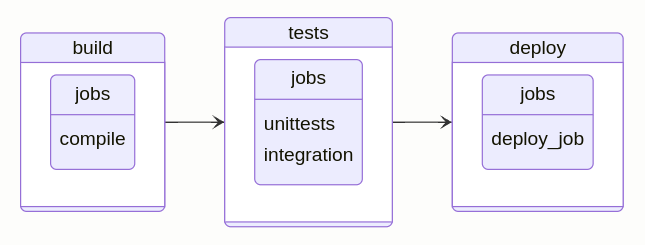
gr amps
gr amps lists and execute amps. Amps are wrappers around the gr command
itself. Amps normally execute gr subcommands and perform additional logic to get
to the desired result. They can also be seen as just gr scripts that can be
executed from gr itself. A curated list of amps is provided at
https://github.com/jordilin/gitar-amps.
List available amps
gr amps
or
gr amps list
Execute an amp in-line
To execute an amp in-line, you can use the following command:
gr amps exec "<amp-name> <arg_0> <arg_1> ... <arg_n>"
For example:
gr amps exec "list-last-assets github.com/jordilin/gitar"
will print out the URLs of the last stable release assets for the
github.com/jordilin/gitar repository.
> Note: Arguments for the amps are optional and the amp name and its arguments should be enclosed in double quotes.
Execute an amp by prompt
gr amps exec
This command will prompt you to select an amp from the list of available amps. After selecting the amp name, it will prompt you to enter the arguments for the amp. Upon pressing enter, the amp will be executed.
The prompt understands the following prompt queries once an amp has been selected:
horhelp- Show help message for the selected amp.qorquit- Quit the prompt and return back to the CLI.